1. Register
You need a RealMe login to apply. If you don’t have a RealMe login:
- Go to the RealMe login panel
- Click on ‘Create account’ under ‘FIRST TIME STUDENTS’
- Click on ‘Login’
- Click on ‘Create your RealMe login now’.
You need to create only one login.
Go to the RealMe login page to find out how to reset your username and password, and change your other RealMe login details.
We recommend that you use Internet Explorer or Firefox for our online services.
2. Log in
If you have a RealMe login and you are applying for the first time:
- Go to the homepage
- Click on ‘Create account’ under ‘FIRST TIME STUDENTS’
- Click on ‘Login’
- Enter your username and password
- Click on ‘Login’
These steps take you to the option to ’Start new eligibility test’.
If you have a RealMe login and a verified MyStudyLink account:
- Click on ‘MyStudyLink login’
- Enter your username and password
- Click on ‘Login’
These steps take you to your MyStudyLink account.
3. Complete the What you can get online tool
Before you apply online, complete the What you can get online tool to find out what student finance you could to get.
When you have logged in to apply online for the first time:
- Click on ‘Start eligibility test’
- Check what student finance you may be able to get
- Check that you’ve answered all the questions correctly before clicking ‘Continue to apply online’ – you can’t go back to the eligibility test without losing all your answers and having to complete it again.
When you have a verified MyStudyLink account, you do not need to complete this step unless you want to test your eligibility or check what you can get if your circumstances have changed.
If you do not want to check what you can get, make sure you login to MyStudyLink to make your application.
4. Apply online
When you’ve completed your eligibility test, you can apply online for your student finance.
- Select the assistance you want to apply for and click ‘Apply Online’
- Make sure you read and understand your obligations before you click on ‘Agree’
- You can save your application form for up to five days before submitting it
- Submit your application and log out
If you have a verified MyStudyLink account, you can apply using the Returning Student Application in MyStudyLink. Your application will be pre-filled with most of your details.
- Log in to your MyStudyLink account
- Click ‘Returning Student’ in the left-hand menu
- Select what type of assistance you are applying for
- Check and update your details
- Tick the ‘confirmed’ box for each section and then submit
5. Verify your account
The first time you apply online for student finance, you are also applying for a verified online account with StudyLink – your MyStudyLink account. When you’ve submitted your first online application, we need to verify your account.
- When we’ve processed your first application, we send you a letter asking you for the documents we need to verify your account.
- In this letter we also ask for the documents we need to support your application.
- We also tell you whether you can get the student finance you’ve asked for.
- If you’ve applied for a student loan, we also send you a student loan contract.
- When you’ve received our letter, sign and return it with anything else we need
- Check, correct and update any details we ask you to
Provide the documents we need to verify your application:
- your birth certificate or passport – to show your date of birth
- your passport or citizenship papers – to show your residency status
Provide the documents we need to support your application:
- a pre-printed document from your bank with your account name and number – to show your bank account details
- We may need to ask for more documentation. If we do, send it to us as soon as you can.Go to the Documents supporting your application page
- If you’re sending copies of original documents, you must have each page verified.Go to the Documents supporting your application page to find out about verifying copies of original documents
- Sign and return the student’s form and your student loan contract
These steps enable us to verify your MyStudyLink account. When we’ve verified your account, we’ll email you to confirm you can use MyStudyLink to progress your application.
6. Progress your application
When you’ve got a verified MyStudyLink account, you can log in to MyStudyLink and:
- check your application’s progress
- check if your documents have been received
- view and accept your student loan contract – if you’ve had a student loan before.
We check your study details with your education provider. Make sure you’re fully enrolled so that your provider can confirm these details. We use your confirmed study details to assess your application.
- If your student allowance is approved, we send you a letter letting you know how much you will get and when payments start
- If your student loan is approved, we send you a ‘loan entitlement advice’ letter letting you know what you can borrow
- If your application is declined, we let you know why
7. View payments
When we’ve assessed your application, you can log in to MyStudyLink and manage your student finance online.
- Check when your payments start
- View details of next payments and previous transactions
- Claim course-related costs
- Change the amount of your living costs
- Tell us about any changes in your income
- Tell us about any changes to where you live or who you live with
- View and update your personal details
- Get your mail